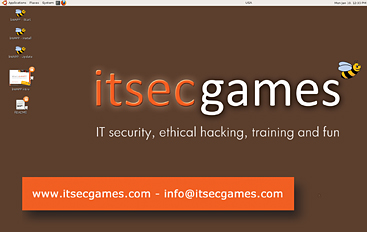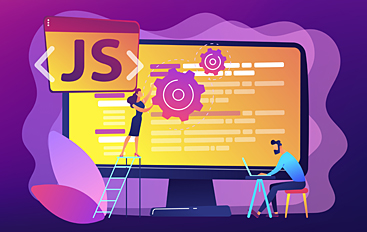This page shows the code for a "Load More" button, using jQuery and AJAX. It can be used to add any content to a <DIV> inside web page while the rest of the page is...
This page describes how to install bee-box, a virtual Linux installation containing bWAPP, which is a deliberately buggy web application to practice pentesting and other cyber security skills on. From the bWAPP website: ...
This page demonstrates a simple quiz written in JavaScript and HTML forms, made for a TAFE course in web and database development/design in 2001. This kind of quiz makes a good project to practice on when...
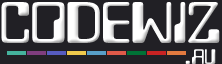
 Welcome to Codewiz, my blog about Coding, Computers and IT.
Welcome to Codewiz, my blog about Coding, Computers and IT.
 How to use this site. When all else fails, read the instructions.
How to use this site. When all else fails, read the instructions.
 View My Programmer and Full Stack Developer Portfolio.
View My Programmer and Full Stack Developer Portfolio.
 About Codewiz – IT, Coding, tech, security, careers, and stuff.
About Codewiz – IT, Coding, tech, security, careers, and stuff.